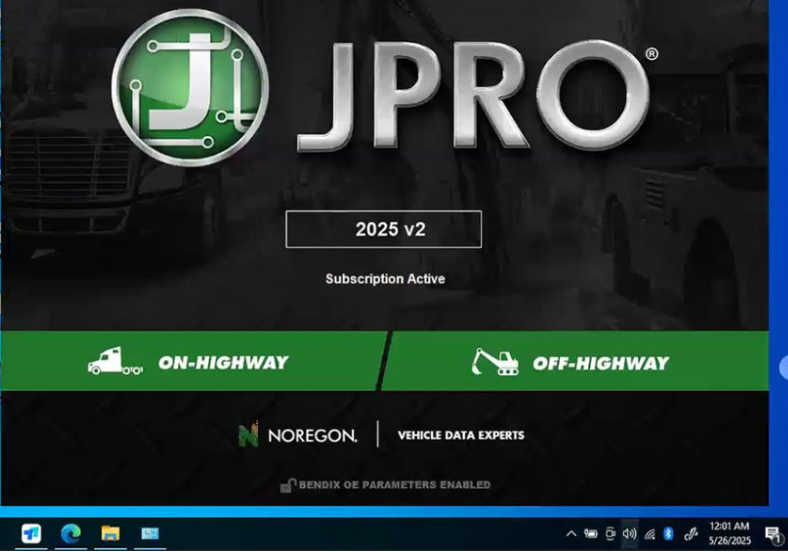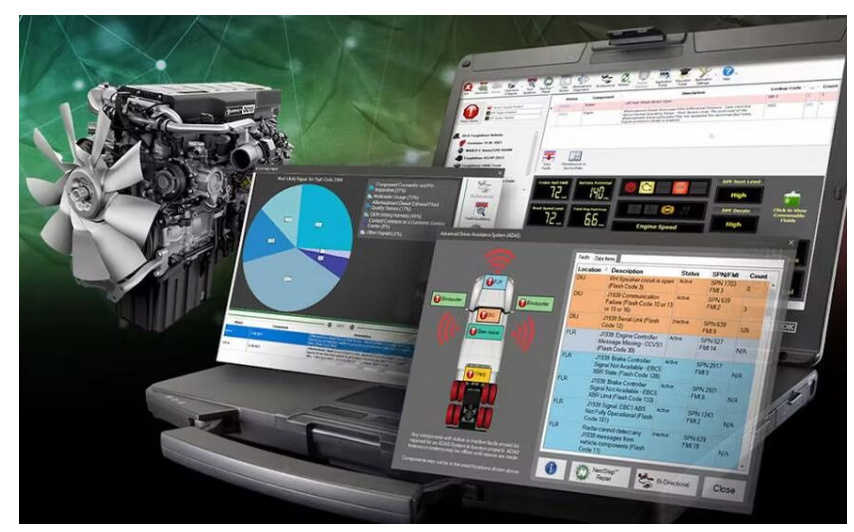Professional Diagnostic Tools
2025年8月14日星期四
Volvo 88894000 VOCOM II Heavy Truck Diagnostic Tool
2025年8月12日星期二
Real Vocom 88890300 Vocom Interface
88890300 Vocom Interface is a diagnostics application that covers the whole repair process through the use of plug-ins. With 88890300 Vocom Interface you can diagnose, test, calibrate, and program a product. A product could be a vehicle, engine, or a machine. 88890300 Vocom Interface also provide functions for updating the tool, communication with the product, and other external applications. The set of plug-ins, user authorizations, and available languages is adjustable to provide every user with what they need.
88890300 Vocom Interface Functions:
Identify a product.
View information history.
Diagnose a selected product.
Test a selected product.
Program a selected product.
Calibrate a selected product.
88890300 Vocom Interface Supported Companies and Electrical Systems:
For Volvo Trucks (Older electrical system, Vehicle electronics '98, V2, V3, V4);
For Volvo Buses (Conventional, Multiplexed, Multiplexed v2, Multiplexed v3);
For Volvo Construction Equipment;
For Volvo Penta (VERSION2);
For Volvo OEM Component Customer (VERSION2);
For Mack Trucks (V-MAC I/II/III, ITC, IV, IV+);
For Renault Trucks (VERSION2);
For UD Trucks (VERSION2)
Latest Version PTT 2.8.241 88890300 Vocom Interface Software Display:
Latest Premium Tech Tool Features:
1.2.8.241 version Only work with original nexiq,Vocom 2, Vocom 1.(for other interface please use 2.7 version)
Date of update: 2024
ACPI update: APCI+ 2024.01
2.Premium Tech Tool 2.8.241 work on Windows 10 Professional or Enterprise (either 32-bit or 64-bit)
3.Multi-languages:
Čeština, Dansk, Deutsch, English, Espanol, Francais, Italiano, Latviešu, Lietuva, Magyar, Nederlands, Polski, Portugues, Română, Srpski, Suomi, Svenska, Turkce, Ελληνικά, Pусски, Chinese, Japanese, Korean.
4.Update online
5.Expiration:No expiration
Premium Tech Tool (PTT) supports the following brands/models:
For Volvo Trucks Older electrical system
For Volvo Trucks Vehicle electronics ’98
For Volvo Trucks VERSION2
For Volvo Trucks VERSION3
For Volvo Trucks VERSION4
For Volvo Buses
For Volvo Buses Conventional
For Volvo Buses Multiplexed
For Volvo Buses Multiplexed version 2
For Volvo Buses Multiplexed version 3
For Volvo Penta
VERSION2
VERSION3
For Volvo Construction Equipment
Mack Trucks
Mack V-MAC I/II/III, ITC
Mack V-MAC IV
Mack VMAC IV+
For Renault Trucks
VERSION2
VERSION3
VERSION4
Renault Version2 ACCESS
Renault Version2 CAESAR
Renault Version2 COMPRT
Renault Version2 EXTRT
Renault Version2 HYBRYS
Renault Version2 KERAX
Renault Version2 KERAXMIL
Renault Version2 MAGNUM
Renault Version2 MIDLUM
Renault Version2 PREMIUM
Renault Version2 SHERPAL
Renault Version2 SHERPAM
Renault Version2 VAB
Renault Version2 VBCI
Renault Version2 VLRA
For UD Trucks
VERSION2
VERSION3
VERSION4
UD Trucks Version2 UD-HD
UD Trucks Version2 UD-MD
Eicher Trucks and Buses
Package list:
1 pc x 88890300 Vocom Interface
1 pc x OBD2 Cable
1 pc x 8pin Cable
1 pc x 14pin Cable
1 pc x 12pin Cable for Renault trucks
1 pc x USB cable
1 pc x 128G SDD (PTT2.8.150 Software installed in SSD) (optional)
1 pc x PTT 2.8.241 Software install on one laptop by remote (optional)
1 pc x Second Hand Panasonic CF54 Laptop With PTT 2.8.241 Software (optional)
2025年7月13日星期日
Excellent tool for a trucker – JPRO DLA+ 2.0 Adapter

Noregon’s latest update to its JPRO diagnostic software now includes a pre-scan to detect issues that could affect compliance with California Air Resource Board’s (CARB) Clean Truck Check regulation. The 2025 v2 update also offers new coverage for a wide range of vehicles and off-highway equipment, including more than 100 new off-highway OEs and 1,000 new equipment models from major manufacturers such as Deutz, John Deere, Kubota, and Volvo CE.
2025 V2 JPRO DLA+2.0 Diesel JPRO Diagnostic Service Kit Heavy Duty Truck Scanner with software
The CARB Clean Truck Check rule requires almost all heavy-duty vehicles that travel in California to pass emissions inspections using software like Noregon’s Truck Check Up. The new pre-scan feature in JPRO identifies issues that could potentially result in a failed inspection, which allows for proactive repairs. These results are available from JPRO’s Road Worthiness feature, which assesses if a vehicle is ready for operation.
The latest update for Noregon JPRO v2 introduces an exciting feature: CARB pre-scan capability, enhancing the diagnostic process for heavy-duty vehicles. This update allows users to efficiently assess emissions compliance, ensuring that vehicles meet California Air Resources Board standards.
The package includes a second-hand Lenovo T420 laptop pre-installed with JPRO Professional Diagnostic Software, along with a JPRO DLA+ 2.0 Adapter Cable for seamless connectivity. It also features heavy-duty vehicle cables (6-Pin & 9-Pin) and medium-duty Type-B OBDII cables compatible with popular brands such as Ford, GM, Sprinter, Hino, Isuzu, Mack, and Volvo. Additionally, the package comes with a USB cable, a DVD containing the JPRO software and keygen, and an adapter carrying case for convenient storage and transport. This comprehensive toolkit is designed to streamline diagnostics and enhance vehicle maintenance efficiency.
2025年6月24日星期二
Noregon JPRO v2 Update: CARB Pre-Scan and New Coverage
In the ever-evolving world of vehicle diagnostics, staying ahead of the technological curve is crucial for professionals in the automotive industry. The recent update of Noregon’s JPRO v2 software brings exciting new features, including CARB pre-scan capabilities and enhanced vehicle coverage. For those in the field, having the right tools is essential, and with the jpro professional package, you can ensure that your diagnostic work is both efficient and comprehensive.
What’s New in JPRO v2?
CARB Pre-Scan Feature
One of the most notable additions to the JPRO v2 software is the CARB (California Air Resources Board) pre-scan feature. This functionality allows technicians to perform emissions diagnostics more effectively, ensuring compliance with stringent California regulations. With environmental standards becoming increasingly stringent, having a tool that can quickly identify emissions-related issues is invaluable.
The CARB pre-scan feature provides a detailed analysis of the vehicle's emissions systems, helping technicians pinpoint potential problems before they escalate. This proactive approach not only aids in compliance but also enhances the overall efficiency of repair processes. By integrating this feature, Noregon has positioned JPRO v2 as a must-have tool for any professional working with heavy-duty vehicles that need to meet CARB standards.
Expanded Vehicle Coverage
In addition to the CARB pre-scan update, JPRO v2 expands its coverage to include more vehicle makes and models. This is particularly beneficial for technicians who work with a diverse fleet of vehicles. The update ensures that users have access to the latest diagnostic protocols and data, improving their ability to diagnose and repair vehicles accurately.
With this expanded coverage, users can diagnose vehicles from major manufacturers, including Ford, GM, Sprinter, Hino, Isuzu, Mack, and Volvo. This versatility makes JPRO v2 an indispensable tool for any workshop that services a variety of medium and heavy-duty vehicles.
The Comprehensive JPRO Package
To fully utilize the capabilities of JPRO v2, you’ll need the right equipment. The Noregon JPRO package includes everything necessary for effective diagnostics:
1. Second Hand Laptop Lenovo T420: The laptop comes pre-installed with JPRO Professional Diagnostic Software, providing you with a powerful platform for vehicle diagnostics.
2. JPRO DLA+ 2.0 Adapter Cable: This essential tool allows for seamless connectivity between the diagnostic software and the vehicle’s onboard systems.
3. Heavy-Duty Vehicle Cables: The package includes Type 2 Vehicle Cables (6-Pin & 9-Pin), which are crucial for connecting to various heavy-duty vehicles.
4. Medium-Duty Type-B OBDII Cables: These cables support diagnostics for Ford, GM, Sprinter, Hino, Isuzu, Mack, and Volvo vehicles, ensuring broad compatibility.
5. USB Cable: This cable facilitates easy data transfer and connectivity.
6. DVD with JPRO Software and Keygen: The included DVD contains the JPRO software and keygen for easy installation and updates.
7. Adapter Carrying Case: A practical carrying case to keep your tools organized and portable.
Why Choose the 2025 JPRO Package?
Investing in the Noregon JPRO package means equipping your workshop with a comprehensive diagnostic toolset. The combination of 2025 JPRO v2 software with the necessary hardware provides an efficient and user-friendly experience. The second-hand Lenovo T420 laptop offers a reliable computing platform, while the variety of cables ensures compatibility with a wide range of vehicles.
Moreover, the CARB pre-scan feature positions you at the forefront of emissions diagnostics, allowing you to tackle one of the industry's most pressing challenges with confidence. With the expanded vehicle coverage, your ability to service different makes and models increases, broadening your potential customer base.
In today’s fast-paced automotive industry, having the right diagnostic tools is essential for success. The Noregon JPRO v2 update , featuring CARB pre-scan capabilities and enhanced vehicle coverage, is a game-changer for professionals working with heavy-duty and medium-duty vehicles. Coupled with the comprehensive JPRO package, you can ensure that your diagnostic work is thorough, efficient, and compliant with the latest regulations. Embrace the future of vehicle diagnostics with 2025 JPRO v2 and elevate your workshop’s capabilities to new heights.
2024年5月21日星期二
A Powerful Scania VCI3 Interface and Cables
The Scania VCI3 is a cutting-edge tool developed by Scania, a leading manufacturer of trucks, buses, and heavy-duty engines. This advanced interface, when combined with the latest software package, offers a comprehensive solution for maintaining Scania vehicles. With its powerful features and unmatched compatibility, the VCI3 sets a new standard in diagnostic tools. In this article, we will explore the capabilities of the Scania VCI3 interface and cables and the benefits it offers to both technicians and vehicle owners.
Unparalleled Compatibility and Functionality:
The Scania VCI3 interface is equipped with Full Chip technology, enabling it to access all Scania diagnostic systems operating on CAN networks. This means that it can seamlessly communicate with all Scania trucks, buses, and heavy vehicles, as well as heavy-duty engines. Whether you are dealing with a new model or an older vehicle, the VCI3 ensures that you can perform in-depth diagnostics and comprehensive maintenance tasks.
Wireless Connectivity for Unrestricted Diagnostics:
One of the key features of the Scania VCI3 interface is its integration of Wi-Fi connectivity. Unlike traditional diagnostic tools that rely on physical cables, the VCI3 allows technicians to perform complex diagnostics and detailed maintenance without any constraints. This wireless capability not only improves operational efficiency but also allows for diagnostics in different working environments. Technicians can now move around freely while diagnosing the vehicle, enhancing their productivity and convenience.
Enhanced Performance and System Requirements:
To ensure optimal performance, the Scania VCI3 interface has certain hardware and software requirements. It is recommended to use a notebook with at least 3 GB of RAM and a 24 GB HDD, with SSD being the preferred option. Additionally, a minimum of an I5 2 GHz Processor is required. The compatible operating systems include Windows 7, 8, or 10 Pro (64x & 32x bits). To utilize the full potential of the VCI3 interface, it is essential to have Scania SDP3 version 2.18 or higher as the diagnostic software.
Specialist Training for Maximum Utilization:
To maximize the capabilities of the Scania VCI3 Diagnostic Interface and SDP3 software, it is highly recommended that users undergo specialist training. This training provides an in-depth understanding of both the VCI3 interface and SDP3 software. It covers operational details, functionalities, and best practices for effective diagnosis and maintenance of Scania vehicles. By attending this training, technicians can fully utilize the capabilities of the VCI3 interface, ensuring accurate diagnosis and efficient maintenance.
Conclusion:
The Scania VCI3 interface and cables revolutionize the diagnostic experience for Scania vehicles. With its unmatched compatibility and functionality, wireless connectivity, and enhanced performance, the VCI3 sets a new benchmark for diagnostic tools in the automotive industry. By combining the VCI3 interface with the Scania SDP3 software, technicians can perform comprehensive diagnostics and maintenance tasks with ease. However, to fully harness the potential of the VCI3, it is crucial to undergo specialist training. By investing in the Scania VCI3 interface and cables, technicians and vehicle owners can ensure the longevity and reliability of their Scania vehicles.
2023年1月9日星期一
John Deere Service Advisor Software v5.3 Coverage
In the world of agricultural machinery and equipment, efficiency and precision are paramount. For technicians and service providers, having access to the right tools can make all the difference in delivering high-quality service. One such tool that has gained significant traction is the John Deere Service Advisor Software v5.3. This powerful software offers a comprehensive suite of features designed to enhance the service experience for John Deere equipment. In this blog post, we'll delve into what the v5.3 coverage entails and how it benefits users.
John Deere Service Advisor Software is a diagnostic and service tool that provides technicians with the information necessary to perform maintenance, repairs, and troubleshooting on John Deere machinery. The software integrates technical information, service manuals, parts catalogs, and diagnostic tools into one user-friendly platform, allowing for a streamlined service process.
Key Features of v5.3 Coverage
The v5.3 release of the Service Advisor Software comes with several enhancements and updates that improve its usability and effectiveness:
1. Expanded Machine Coverage: One of the most significant upgrades in v5.3 is the expanded coverage of John Deere equipment. The software now supports a wider range of models, including both older and newer machines. This is essential for service providers who work with a diverse fleet of equipment.
2. Enhanced Diagnostic Capabilities: The software provides advanced diagnostic tools that allow technicians to quickly identify issues and troubleshoot problems. With real-time data and comprehensive diagnostic tests, service professionals can improve their repair times and accuracy.
3. User-Friendly Interface: The v5.3 update includes a more intuitive interface, making it easier for users to navigate through the software. This improvement reduces the learning curve for new users and increases efficiency for experienced technicians.
4. Integrated Service Manuals: Access to up-to-date service manuals is crucial for any technician. The v5.3 version includes integrated manuals that provide step-by-step instructions for repairs and maintenance tasks, ensuring that technicians have the right guidance at their fingertips.
5. Parts Lookup Functionality: Finding the correct parts for repairs can be time-consuming. The software offers robust parts lookup functionality, allowing users to quickly locate and order parts directly from the platform, reducing downtime for equipment.
6. Improved Reporting Tools: The software also features enhanced reporting tools that allow service managers to track service history, analyze performance, and generate reports. This data is invaluable for making informed business decisions and improving service efficiency.
Benefits of Using John Deere Service Advisor Software v5.3
Implementing the John Deere Service Advisor Software v5.3 in your service operations can lead to several benefits:
- Increased Efficiency: With faster diagnostics and streamlined access to service information, technicians can complete repairs more quickly, leading to improved turnaround times.
- Cost Savings: By reducing the time spent on diagnostics and repairs, service providers can lower labor costs and increase profitability.
- Enhanced Customer Satisfaction: Quick and accurate service translates to happier customers. With improved service capabilities, businesses can build strong relationships with their clients.
- Future-Proofing Your Operations: As new equipment is released, having access to the latest software updates ensures that your service team is equipped to handle new challenges.
John Deere Service Advisor Software v5.3 is a game-changer for technicians and service providers in the agricultural industry. With its expanded coverage, advanced diagnostic tools, and user-friendly interface, it empowers users to deliver high-quality service efficiently. For businesses looking to enhance their service operations, investing in this software could be a pivotal move toward achieving greater success in the competitive landscape of agricultural equipment service.
As John Deere continues to innovate and improve its offerings, staying up-to-date with the latest software releases will be essential for any service provider dedicated to excellence.
John Deere Service Advisor 5.3.225 (replaces 5.2) Offline 2023 Construction and Forestry Equipment
2021年12月2日星期四
GM MDI2 Clone SPS Programming ECM (Update, Setup etc)
What’s going on everybody, I’m super excited to be diving into Chinese knockoff GM MDI 2 Multiple Diagnostic Interface for bench programming an ECM, we will walk through setup, connecting it through ACDelco Tis2Web and then use SPS to program the actual controller.
Part 1. GM MDI 2 win MD1:
Now these units are basically the same thing except the MDI2 has a
couple extra features as far as the WiFi goes. This thing will allow you
to connect to your router as opposed as ac delco where you’re connected
directly to it, so once you’ve connected to the router, you can plug it
into your car, pull up the MDI software which we will look at here in a
second and remotely connect to it without having to go wi-fi point to
point. the other part that MDI2 has over MDI 1 is that this unit will
do global b which is the latest communications protocol that they’re
just now rolling out. So most of you don’t need to spend the extra
money, this was less than 300USD for the Chinese knockoff now. Brand-new
these units from Bosch are about 1400 dollars and it’s kind of an
economy a scale thing where bosh has these things, maybe they make a
thousand of them ship them out to dealerships and service shops and
things like that. Well then the Chinese manufacturer makes 20,000 of
them, and they can sell for cheap.
Part 2: Hardware connection
So this should work exactly like the Bosch unit that’s what we’re here to see and on top of that we’re gonna be using our bench force power block too. I love this device, it is my favorite tool right now for doing any kind of bench logging, programming, troubleshooting and things like that. Cool thing about it is it has these nice proprietary Snap on connectors that you’re not going to accidentally disconnect along with your OBD2 port and your power port.
And then your ECM you get a harness like this, this is E67, this plugs into the bench force unit and it’s not gonna come loose in the middle of programming.
I’ve got E99 fifth flash sixth gen five and a half gen whatever you want to call the new 899 for the brand new silverados.
And bench force has been cool enough to send me a third gen for the P01 P59 platform that I’m going to be doing later on.
And let’s go ahead and get everything hooked up and connected and running.
OK, one thing to keep in mind is that MDI2 has to be connected into an OBD2 port that supplies power or else, the unit itself will not power up, it takes about 30 seconds for its power up.
Part 3. Upgrade GM MDI Manager
And I’m going to go ahead and pull up our screen here, this is the MDI manager
and here’s a quick tip:
I’m using Chrome Internet explorer whenever you launch this, make sure you run as administrator, it will save you a lot of headache down the road, but we will just search “Bosch mdi 2 software”, it’s the same software for the MDI 1 and MDI 2.
This is V8.5.33.53.exe which I believe is an older version.
Here’s our unit, now we are showing that we’re connected, you always have to connect up via usb the first time, but once you connect up with usb, you can then come in here, sometimes this thing can be a little, the software is a little finicky and it doesn’t want to connect, if so just kind of power cycle everything and plug it back in and out, I’ve had this happen a couple times and I think it’s the software I don’t think it’s actually the interface itself, but as I said you gotta plug in with USB the first time and then you can come in here.
After you get connected to the MDI2, set up your wireless interface, and do your “Access Point”, if you want to do a the wireless side of it, we’re just going to stick to a USB for now and it’s still booting up over there.It is finished, now we can try and connect up, there we’re connected.
We go the “Help”, we can look at the variations, this says 8.5.33.53 that is the version that’s on the website, now I downloaded this version and it actually brought up an earlier version and it may have been the version that was on the MDI itself whenever I connected up through SPS, so keep that in mind whenever you do an update through SPS for this stuff, you may have to reboot I did once.
Part 4. Login AC Delco, GM MDI 2 Scanner program with SPS
So now we’re gonna go over to AC Delco, let them login.
We got a couple options here, SPS is going to be the one that we focus on today and that is for actually programming modules: ECM, BCM, TCM and things like that and so I actually have four active right now, as you can see over here, we’re gonna use one of my existing actives.
But if you need to do your own programming, you can add a vehicle for two years for 40 bucks and it’s based off of VIN number, you can also use this for GDS2 which is the later variation of GM TECH2 for the newer vehicles, GM Tech2 only good up until about what 2013 on some platforms, some platforms even before that might require GDS2, and then they’ve got different prices where you can get three days access for 57 dollars for troubleshooting or if you’re serious and hardcore, you’d go for a year 575, same with the Tech2win software where this differs from something like the VCX Ddiag that software bootleg and so it doesn’t work very well it’s very hard to get those devices to work so by spending the extra hundred dollars for an MDI 2, a you have a device that works like the factory devices that we’re using at GM. So keep that in mind you can save money by going to cheaper but there’s gonna be some headaches you could go a little bit more expensive, you shouldn’t have any headache.
Now I will tell you notice how I right clicked on a Chrome and I chose run as administrator, it will save you headaches down the road, especially whenever you’re updating software, in particular the wrapper for the MDI2. In order to work with SPS, make sure you’re always running a administrator and you also need to install Java, but if you just go over the browser and type in Java software, you can go to the Java download, grab this version and it will work, this is the version that I’m currently running.
so let’s go ahead, we’re going to grab one of these VIN numbers, this is probably a Cadillac XLR and they’ll say oh I’m sorry I use this because I was logged in previously it’s going to terminate that one and let us open up. So think now we’re going to go into the SPS system and on Chrome it won’t launch this natively on Internet explorer, it will on Chrome it’ll just ask you to download these files, and once it’s done downloading you can click it and it’s going to launch SPS.
Alright, let’s do this thing in the background, it’ll pop up a software installation table. Now pay attention you’ll show your installed version: the Tech2 drivers: 7, MDI: 8.5 and it says available versions make sure you choose “do not install” on these older versions, but we need to install this J2535 Wrapper, this is what allows SPS to talk to the MDI2 and if you do not run this as administrator, this will not work, trust me I know because I tried.
So now that we’ve read as administrator, you can see that we have installed it successfully.
If we hit this button “SPS will pop up, let me drag it over so we can
see it and here it is now whenever we select it we’re going to do a
J2534 tool and we are “Replace and program ECU”, because we have an ECM
that we don’t know that is necessary for this vehicle, I’m going to go
ahead and plug it in now, and then we will hit “Next”, should pop up
and it will say “OK” we need to connect it to the vehicle, let’s go
ahead and we will turn it on, and hit next, so it did not ask us which
device that we want to use I’m gonna go back and do “reset J2534 tool”,
it should pop up and say hey what do you want to use because it should
be asking us.
To choose a tool, we will try this anyway, but I have a sneaking suspicion, we may have to restart. Okay, here, it goes now, it finally popped up and saying hey which tool are you using and we’re using the MDI2 in this case, if you have the MDI1 you would choose it, we will hit “continue”.
And then now it’s going to pop up a window and say hey choose one of these now I’ve got this device, it is not allowing me to connect. I’m going to disconnect in the background here to make sure that is not causing an issue.
And now we can connect here.
Okay, it is communicating with the device, I show on the device that helps the cars lit up the usb port is lit upon the MDI2 and it is connected to a E67 and there it grabbed our vin number that is currently on the E60, actually this is the one we’re programming, so we will collect next year and it’s going to give us. Okay so it says is not a sign.
so this is the VIN number that is currently on this, this is 549 VIN, this looks to be a Corvette ZR1.
Okay we’re gonna go back, I’m gonna show you what we got put in here and this is the VIN of that is on the ECM. Right now that is for a Corvette, I’m going to paste in the vin number for Cadillac because we’re trying to put this programming and it’s going to take us over to our options here, so this is Powertrain vehicle control module we’re programming that we’re gonna go normal VCI, if you have a specific code from GM Tech line for options, we normally don’t have options to get those code, so we’re just going to be normal and it’s going to tell us turn the ignition off, remove the existing controller from vehicle, we’ve pull it out and put the new one in, turn the ignition back on.
And we’ll go ahead and hit next, it’s going to communicate with the CEM and its gonna write everything in.
Okay, now showing us the different operating systems for the main operating system that were available, you can go down here, look at the history showing what all they’ve done, you know enhancements for these DTCs things like that we don’t care about any of that because we’re going to be installing the latest grades which is 12614654, we hit next.
And then next and it’s going to download which is already done, and now it’s going to reprogram.
okay we’ve got 3 minutes left before programming finish. I want to touch on a couple of tips that are gonna help you in the programming process:
1.Getting this thing set up as I said the big one;
2.Get the latest version of Java get that installed do that right away, they’ll help you out.
3.Then go out look for the Bosch MDI software whether or not you’re using the MDI 1 or MDI2, both of them are the same software platform.
4.Now whenever you connect up to SPS the first time it will update your device to the latest version of the hardware, so just be prepared for that, and if it has issues connecting after doing updates like that reboot your computer I have to reboot maybe twice to get this thing to work.
5.The big one though, make sure whenever you launch your browser that you are right clicking and choosing run as administrator that will allow you to make sure that all of the software that is trying to load whenever you launch something like GDS2 or SPS gets properly loaded.
6.Without that J2534 Wrapper being loaded this thing just does not work, it will not find the device and as you saw whenever we went in there we actually had to disconnect from the GM MDI manager because it popped up a new window through SPS to connect to it, so if you’re going through and setting this thing up on your network, you don’t have to worry about this, once you get it set up you’re not going to be using the MDI Manager anymore, then whenever SPS is looking for the MDI, it’s gonna pop open that window and say hey which MDI or MDI2 are you trying to connect to.
Ok, so we’re done and as you can see here there’s actually some cool stuff that pops up like the warranty claim code in case you’re replacing this for a warranty. Cool thing about that claim code will show up there are specific warranty updates that come out for special vehicles are certain vehicles I’ve gone through and done recalls on all my own vehicle through that and I have the warranty claim codes, you can call in and say hey, here’s a warranty claim code from this VIN I’ve already completed this, stop sending me those notifications, other than that he’s going to tell you to go ahead and turn off the ignition to reset the controller and then clear any DTCs and then other than that we are done, in fact we can turn this back on hit “Clear DTCs” button, it’s gonna clear DTCs, but we would get a ton more on this device are this ECM because it’s not plugged into anything except for our test setup here.
Okay, I’m pretty happy with GM MDI2 clone there was a couple of steps that I stumbled through on the initial set up, but once I got setup, everything went smooth as silk.